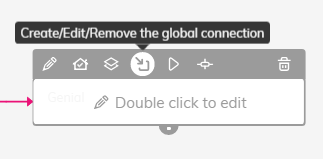Connections allow you to direct the flow of conversation based on different user interactions. You have two types of connections to improve the functionality of your bot.
- Local connections: These are those that work through marked lines (gray color: unconditioned, fuchsia color: conditioned). These connections have no more scope than the interactions with which they are connected.
- Global connections: They are those that allow to activate interactions no matter in which interaction the user is. Imagine that you create a help interaction. No matter where the user is in the conversation, if he writes help (or the connection you’ve set up), he’ll go to it. To create the global connection, move over the interaction and click on “Create global connection“.
Conditions Types
The conditions are those rules that the connections must comply with in order for the different interactions to be activated. There are two types of connections depending on their condition:
- Unconditional: In this type of connection, the interactions that are connected appear automatically without waiting for the user to take any action.
- Conditional: In order for interactions to be activated, a preset condition must be met. These conditions can be used for both local and global connections.
Terms and Conditions
- If the user’s response
- The user’s answer is image
- Number of errors
- Context variable
- Session Variable
- Registered session
- Creating Sessions
- NLP
- Bot can / can’t extract
- Bot type
Let’s see in detail how they work:
1. If the user’s response
This is the most common condition. At the same time, within this condition, you have different properties. Let’s see some examples:
- It’s any value: Imagine you’re asking the user about their favorite movie. We would use this conditioned connection. The bot won’t pass until the next interaction until the user responds to anything since, to include a database with all the movies in the story, would be very difficult.
- Equal / Greater / Less than: The same is used when we are giving the user a choice between two options and we don’t want him to advance to the next question until he has chosen one of the two options.
- Contains / Does not contain: In the above case, imagine that you have given the user a choice between two colors, red or blue.
If the user wrote “I choose red” he would not meet the condition with a “equal to”. In this case, we could choose a “contains” and enter blue and red keywords. So, even if the user writes it and enters some pronoun or text that accompanies the keyword, when it contains the word the connection will be considered compliant.
- It starts with / It doesn’t start with: We use it when we want the connection to start or not start with a word or phrase.
- Ends in / Does not end in: We use it when we want to fulfill the connection that ends or does not end with a word or phrase.
2. The user’s answer is Image
We use this connection when we want the user to respond with an image. This connection could be useful when we want the user to upload a profile picture, or in the case of an insurance, send an image of the damaged product (a hit with the car or a broken screen on a phone).
3. Number of errors
It allows us to offer solutions when the bot doesn’t understand the user. It would be one more part of the “Error Messages”.
For example, when the bot doesn’t understand the user three times that it offers an email to solve their doubts. The connection should be: “Number of errors” + “greater than 2”.
We can also use the different properties that we have seen in “If the user’s answer”: equal, greater than…
4. Context variables
We use this connection when we want to direct the conversation to one interaction or another, based on a previous response that we have stored in a global variable.
If the user has indicated his age a few questions above, and we have stored it in a global variable, we could tell him that depending on his answer, give him a different message, since young and old people do not have to use the same language.
5. Session Variables
This connection works in a similar way to context variables.
The difference is that the session variables are already predefined: name, email, phone…
Imagine a conversation where we have several points where we request your email. We could create a connection that depending on whether you have already saved the email or not, takes you one way or the other. The connection in this case could be that: “Session variable” contains an @.
6. Registered Session
Coming soon…
7. Creating Sessions
Coming soon…
8. NLP
These connections are associated with the “Artificial Intelligence” part of our bot. To be able to create them, it is necessary to first go to the intelligence part and create at least two intentions, with 8 example phrases each.
When we are going to create the connection, the list of intentions will appear and we will select the corresponding one.
From the “Activate Accuracy” part we can choose the confidence or probability index we want to skip this interaction.
Before launching your real bot, we recommend that you try the “Training” from the “Intelligence” section. In order to optimize the intelligence, it is necessary to verify the precision with which the intelligence of the bot is acting and thus be able to add the desired precisions in the connection.
9. Bot can / can’t extract
The “Bot can / can’t extract” is very useful when we are collecting data. The bot searches the entire phrase that the user has written for some match with the connection.
For example: If we request an email. The condition that must be met to move to the next interaction must be “Bot can extract + an email”.
Even if the user writes: “My email is hola@hola.es” will be met, and we can store the value in a global or session variable.
With “Bot can / can’t extract”, we can also collect the following information: units of time, money, locations, numbers, phones, durations, urls… Enter and discover them!
10. Bot type
Coming soon…