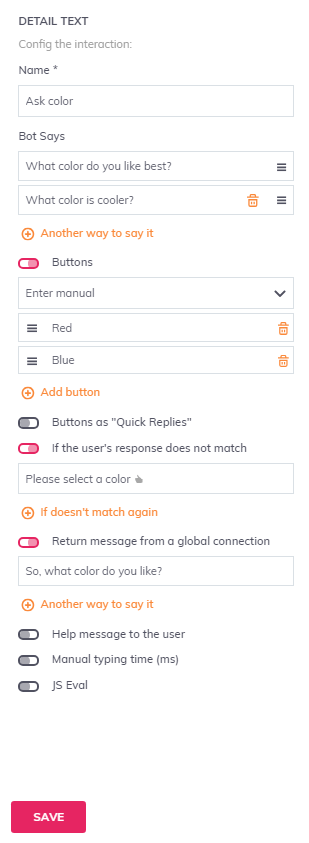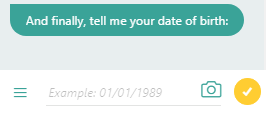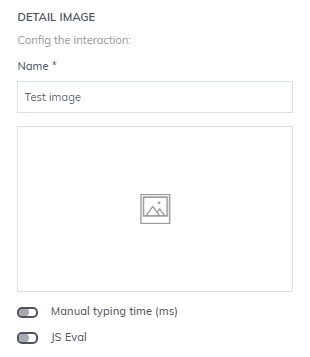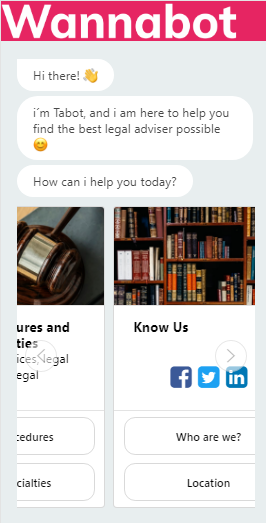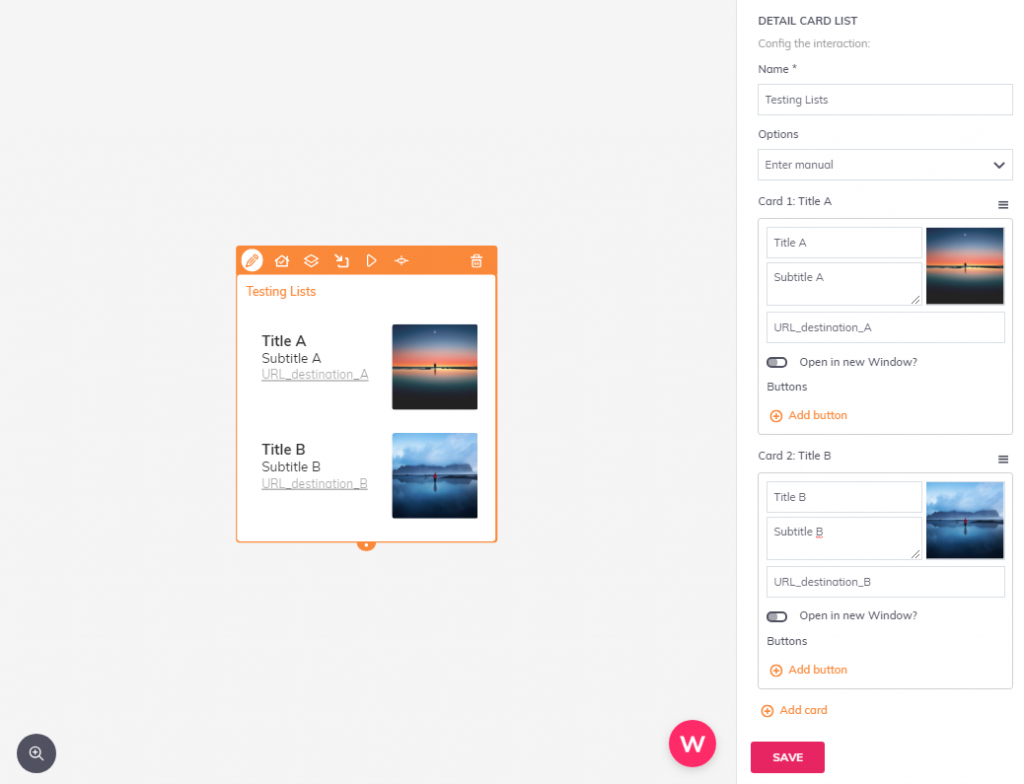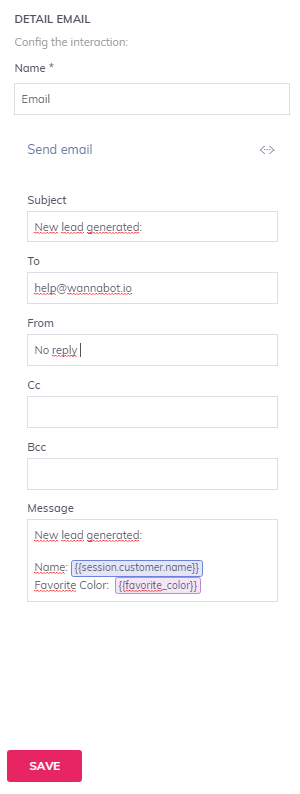Interactions are the different types of messages that are sent between users and the chatbot. The most used are Text, Images and Galleries/Cards.
Also, you have to know that not all interactions can be used in all channels. Here’s a summary of the cards you can use:
- Web Deployments: In Web Deployments, you can use all types of interactions.
- Facebook and Telegram deployments: You can use all interactions except HTML.
1. Text
We use “text” interactions to create dialogues. The message we want the bot to say must go in “Bot says“.
In addition, within this option, we can directly paste a link to Youtube, without needing to indicate anything else in the interaction.
When the user interacts with the bot he will preview the video with the associated image and will be able to press “Play” to see the complete video.
Another way of saying it: It allows us to create random messages to enrich the personality of the bot.
Add button: These are the buttons shown below the message and we use them to guide the user through the conversation.
With these buttons we can also paste links to external pages, or to telephones that, when pressed, will take us to the app of the telephone to make the call.
In the buttons, the Title is the message that will be shown inside the button and, the Value of the Postback, the message that is sent when the user presses the button.
In the configuration of the chat we have incorporated an “Error message” for the cases in which the bot does not understand you that it is, general for the whole conversation.
If we select “If the user’s response does not match” we will be able to create specific error messages for each interaction.
For example, if the bot asks the user for an email and the user gives an invalid email, it will ask the user to check to see if the email has been typed correctly. This measure contributes to improving the user experience.
We will see “Return messages from a global connection” with “Subchat” type interactions.
The “User Help Message” allows us to give a hint that helps the user by providing examples that tell the user how to answer.
In the case of the example, we ask for the date in a specific format.
Wannabot uses an algorithm to manage the waiting time between different interactions.
But, if you want to adjust it manually, you can do it through the “Manual writing time” option.
The JS Eval, we’ll see later, in the part for developers with programming skills.
2. Image
Image” type interactions allow us to include images and GIFs. We use them when we do not want to include buttons or texts in the interaction with the aim of incorporating more agility or expressiveness to the conversation.
3. Cards
The “Cards” are used to show horizontal galleries of images and products or even to make menus more visual. You can configure titles, subtitles and descriptions.
In addition, it allows to include buttons with the same functionalities that in the Text cards. We can create galleries with up to 10 letters. Here’s an example for you to see the result.
4. Lists
The “Lists” allow you to create a list of vertical items in which you can add images, titles, subtitles and buttons.
They work in a similar way to cards. I leave you an image to understand how they are designed.
5. Map
“Map” interactions are used to show locations. In order to indicate to the user how to get to a certain site, this interaction is integrated with Google Maps so that users can access their Google Maps app directly from the bot.
6. SMS
“SMS” type interactions allow you to automate the sending of SMS or text messages to mobile phones. You can use the variables or data collected during the conversation (e.g. phone number and name) to personalize the messages sent.
7. Email
“Email” type interactions allow you to automate the sending of Emails. As with SMS, you can use the variables or data collected during the conversation (eg: email and age) in order to personalize the messages sent.
In addition, this card allows to incorporate HTML language which allows a greater personalization.
8. NodeJS
“NodeJS” interactions are aimed at developers who are familiar with JavaScript. Using code, you will be able to create calls to third-party APIs or submit forms that will help you improve chatbot functionality.
9. HTML
We use them to create text interactions with formatting: bold, italic, sizes… You can also create interactions written directly in HTML code, including photos, buttons or hyperlinks.
10. Subchats
We use subchats to create mini conversations inside the chatbot. These interactions are not connected by local connections or lines but, to be activated, must be done through a global connection. Visit “Variables” to see how they work.
With this example I will be able to explain better how subchats work:
Imagine that in the menu I have the text “What would you like to do?” with buttons. If the user chooses an option that takes him to a subchat via a global connection, he may want to return to the initial menu when he’s done. In that case, we don’t want the message to be “What would you like to do?”, we know it’s already been there, so we could improve the user experience by including a “return messages from a global connection“. The message could be, “What would you like to do now?” or “How would you like to continue?
This interaction is very important for creating Small Talks. They are those typical questions that users ask to bots. It is a good idea to have our bot ready to give a convincing answer, but to be able to guide the user back to the main conversation.
You are a bot, who are your creators, thank you or ask for help, are some of the most typical phrases of users and have created predefined messages for these cases, will make the experience with our bot improve significantly.
11. Folders
The “Folders” allow us to keep the groups of interactions in order, since, when we work with very wide flowcharts, if we do not use instruments that allow us to better organize the work, the task can become very difficult.